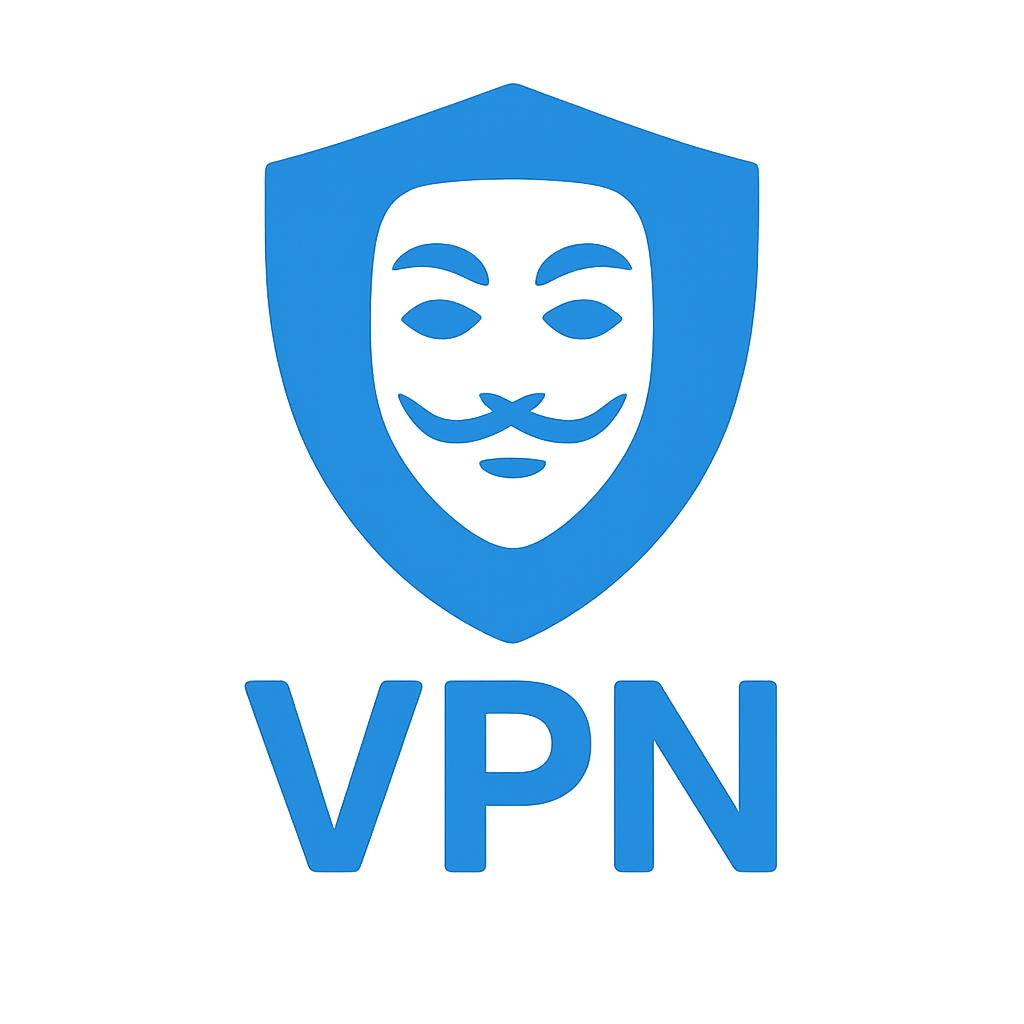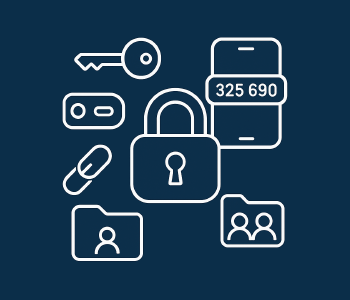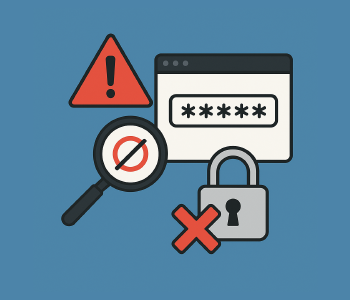🔐 Passkeys for Power Users: How to Stay Secure Across Devices in 2025
Passkeys are the biggest change in authentication since the invention of the password. They remove typing, stop phishing dead in its tracks, and let you log in with a quick fingerprint, face scan, or device PIN.
But there’s a catch: ecosystem lock-in. Apple, Google, and Microsoft have built their own passkey silos, and moving between them isn’t always simple. If you use devices from different camps, you need a plan—or risk getting locked out.
This guide walks you through:
- How ecosystems store passkeys
- Cross-device login methods
- Hardware key backups
- Best syncing strategies
- Preparing for ecosystem switches
For a primer on how passkeys work, see our Understanding Passkeys guide.
1️⃣ How Ecosystems Handle Passkeys
- Apple – Stored in iCloud Keychain; syncs across iOS, macOS, Safari.
- Google – Stored in Google Password Manager; syncs with Android, Chrome, Chromebooks.
- Microsoft – Passkeys are now preserved in Microsoft Authenticator even as the company phases out password storage from the app. Works across Windows and supported browsers.
The challenge: These systems don’t yet allow easy passkey export/import between ecosystems. If you switch from iPhone to Android—or Windows to Mac—you can leave credentials trapped behind.
2️⃣ Logging In from Another Device
You can still sign in securely without exporting your passkeys:
- Start login and select Sign in with passkey.
- A QR code appears.
- Scan the QR with your phone that stores the passkey.
- Confirm with biometrics or PIN.
Why it’s safe: Your passkey never leaves your phone—only a proof of identity is sent.
3️⃣ Hardware Keys as a Safety Net
Why use them:
- Work across ecosystems with USB, NFC, or Lightning.
- Can store encrypted passkeys for offline backup.
- Some have fingerprint scanners for added security.
Watch for limits: Most hardware keys store between 25 and 100 passkeys. Heavy users may need more than one.
For additional resilience, combine hardware keys with multi-factor authentication on your most sensitive accounts.
4️⃣ Syncing Strategies for Mixed-Device Users
| Setup | Recommended Sync |
|---|---|
| All Apple devices | iCloud Keychain |
| All Android/Chromebooks | Google Password Manager |
| All Windows devices | Microsoft Authenticator |
| Mixed Apple + Android + Windows | Cross-platform password manager with passkey support |
| Linux + others | Hardware keys + open-source password manager |
Tip: Bitwarden, 1Password, and Dashlane now support storing passkeys alongside passwords, helping bridge ecosystems.
5️⃣ Preparing for an Ecosystem Switch
Until passkey migration is universal:
- Choose your sync hub early to avoid losing credentials later.
- Keep a hardware backup in case your phone or laptop dies.
- Audit where your passkeys live—especially before replacing a device.
- Test fallback logins regularly.
🚀 Quick Takeaways
- Passkeys are more secure and easier to use than passwords, but migration is limited.
- Microsoft’s move to keep passkeys in Authenticator (while removing password storage) shows the industry’s direction: passwordless is here to stay.
- For mixed-device workflows, hardware keys or cross-platform managers are your best bet.
- A universal import/export standard is in the works—but not ready yet.
📌 Related Reading
- Best Free Password Managers
- Open Source vs. Security Through Obscurity
- SIM Swap Attacks & Why SMS 2FA Isn’t Enough
- Keeping on Top of Password Breaches
- Smart Home & Device Security